I will present a brief overview of tips for monitoring the installation of an R12 E-Business environment for Oracle Applications. For our example, we installed a fresh new Vision instance of Oracle Applications (12.0.1) running under Oracle Enterprise Linux 5.2 (32 bit). During an installation, Oracle shows a basic splash screen:

Ok thats nice but still hides much of the actual work being performed under the covers. How do we troubleshoot the installation process? Oracle writes multiple log files during each step of the process for R12 to several directories:
Database Logfile ($ORACLE_HOME):
/d01/oracle/VIS/db/tech_st/10.2.0/appsutil/log
Apps Tier Logfile ($APPL_TOP):
/d01/oracle/VIS/inst/apps/VIS_bensr12/logs

R12 has several new changes from 11i Applications, one is the new instance directory
or INST_TOP directory.



We had a file access permissions problem during the install as reviewed by the output of the logfile:

Once we fixed it and granted correct permissions to it, we were able to complete the installation. Once the installation completes, R12 completes a series of post-install checks to verify all is correct. If anything fails, the Rapid Wizard installer throws an error with a red checkmark on items that have errors.

So, how do we fix this error? We have to bounce the apps tier and it solves the login page error. To do so, we use the scripts adstpall.sh and adstrtal.sh

Once the apps middle tier is back online, we can now access the login page for R12:

and once we sign in as sysadmin we are ready for training and testing with our new R12 Vision instance:

Stay tuned for upcoming tips with patching and concurrent manager tips with R12.

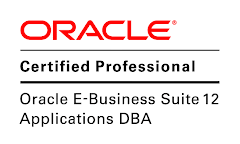
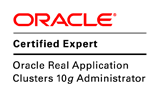
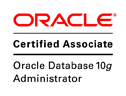
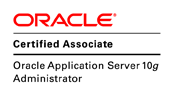

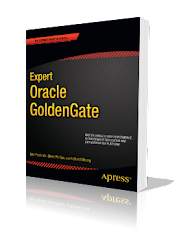



No comments:
Post a Comment